Today’s post is about a simple trick to become all advertising in your iOS Devices into general ads and not personalized ones. That means that, for example, your iPhone personalizes advertisements for you while your are in the internet, but we can turn off this feature and we can get that your iDevices and web browsers don’t catch your personal and customized info anymore when using them (to make your personalized advertisements).
Avoid that your iPhone personalizes advertisements. Turn off this feature and enjoy of general ads
Now, you only need to have hands on your iPhone and unlock it. Is it ready? Ok, just look for the settings app in your iOS Device and tap on its icon. When the settings app is in your whole iDevice screen, just look for ‘privacy‘ among listed items. Yes, it is in privacy section where your iDevice stores advertising settings. Look at the following picture.

Now, you are inside the ‘privacy‘ view. Scroll that view down til the end of listed items. You will see one item, last one, titled ‘Advertising‘, look at the following picture. Just tap on it to gain its settings own view.

After that, you will see in your iDevice’s screen a view like next picture`s one. If you want to avoid that your iPhone personalizes advertisements, then you must to turn on ‘Limit Ad Tracking‘ and tap on ‘Reset Advertising Identifier‘. These two actions will keep all advertisement in your iDevice (they will remain for you), but all they won’t be personalized for you anymore, they will be general advertisements. Please, do tap on ‘About Advertisement & Privacy‘ and read that text…

Yes, it is true what you are going to see at the following picture. Even with iOS 8 running into our devices, this Ad tracking text shows iOS 7 and not iOS 8, at last this happens in my devices!!. is it a mistake? Maybe. Anyway, you must read this text carefully to know exactly what are you doing when turning on ‘Limit Ad Tracking’ selector.

That’s all. Now your iDevice’s advertisements won’t be made for you specially. If you are interested on this sort of issues, please read Apple’s web site official documentation.
Front picture from www.norebbo.com