Yes, it’s true, your iDevice (Anyone including iOS8 and GPS location) is registering at any time your real position/place (location) and it also registers the duration that you stay in each one (remember that it always has your permission). Really it stores place name (including full location data like country, city, area, street…), coming in to location hour and going out from location hour.
How to stop your iDevice registering all your locations
Obviously you are always free and you can easily start or stop/resume this location registering process at any time. But to reach that goal, you should know where to go in iOS8 settings app and you need to do several and easy tips. Steps? Here they are:
Just tap on SETTINGS app icon in your iDevice screen. After that, search and locate ‘Privacy’ among all listed options.
Now, look at new listed options view (previous picture) in your screen and tap on LOCATION one. It is so easy to find because it is the first listed one. Do tap on it!
Well, now you should find among listed items, ‘System Services’ option. Look at the upside picture. Probably it will be located at the end of the listed items. When ready, do tap on it!!
Once you have located and tapped on ‘System Services’ option, you should see a new view in your iDevice screen like previous picture. Search for ‘Frequently Locations’ option among listed ones. It is listed within your apps list. Once you find it, just tap on it. You will see a view like next picture:
Now, you are looking at a great iOS8 view (just the upside picture). Your privacy maybe is being broken in this moment. Did you know that? Well, if your ‘Frequently Locations’ selector is at the ON position, then your locations have been registered from some time ago. And because of this, now you can see them listed just under the selector. Your locations history is listed just here. Do tap on each one of your locations to see details…
Now, at the locations details view you can look into them for more new details. Do tap on each one…
Upside picture is the last one. You can enjoy or get angry with that sort of information registered some time ago. How do you feel?
Well, if you don´t like this kind of information, just push ‘Frequently Locations’ selector to the OFF position and delete history data.
That’s all.


![iOSMac [English] How to stop your iDevice registering all your locations](https://i0.wp.com/iosmac.es/wp-content/uploads/2015/01/120-600x1066.jpg?resize=600%2C1066)
![iOSMac [English] How to stop your iDevice registering all your locations](https://i0.wp.com/iosmac.es/wp-content/uploads/2015/01/218-600x1066.jpg?resize=600%2C1066)
![iOSMac [English] How to stop your iDevice registering all your locations](https://i0.wp.com/iosmac.es/wp-content/uploads/2015/01/317-600x1066.jpg?resize=600%2C1066)
![iOSMac [English] How to stop your iDevice registering all your locations](https://i0.wp.com/iosmac.es/wp-content/uploads/2015/01/413-600x1066.jpg?resize=600%2C1066)
![iOSMac [English] How to stop your iDevice registering all your locations](https://i0.wp.com/iosmac.es/wp-content/uploads/2015/01/510-600x1066.jpg?resize=600%2C1066)
![iOSMac [English] How to stop your iDevice registering all your locations](https://i0.wp.com/iosmac.es/wp-content/uploads/2015/01/66-600x1066.jpg?resize=600%2C1066)
![iOSMac [English] How to stop your iDevice registering all your locations](https://i0.wp.com/iosmac.es/wp-content/uploads/2015/01/74-600x1066.jpg?resize=600%2C1066)